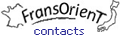Search for a Kanji
To start searching, click on the button "Search..." in the Menu.
A screen opens, blank, but with a search bar at the top, offering three possible input modes:

1/ by meaning.
In "Search word", we choose the Kanji by clicking on the blue link of its statement, whether it is :
- a Kanji in isolation (i.e. not followed by linked Hiragana as for a verb...)
- written in straight letters : it is a translation.
- written in "italics". It is its general meaning whose "ON" reading will be found in a compound.
- a compound - of 2 or 3 Kanji. The screen of Kanji in blue can be displayed.
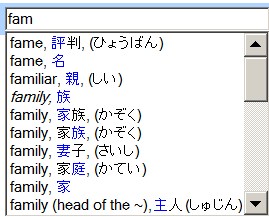
2/ by Kanji.
With the Japanese Keyboard, enter the Kanji with the Input Method Editor (IME) according to one of the four possible mode: Hiragana (あ or H), key (部首), number of strokes (総画数) or, more interesting, by Hand Writing (手書き) on a pad. This mode, available on PC with Jp keyboard, or MAC through the "Traditionnel Chinese", allows to find an unknown Kanji by drawing it (copying it) approximately with the mouse. An exceptional feature for the one who sees Kanji in a text, but knows nothing about it (reading, key,...)

Enter the Kanji code of the Handbook (Second edition), with its page number (1 to 179), followed by the number in the page (01 to 12).
From a screen, to display the screen of another Kanji, two possibilities:
- It belongs to one of its family (Key or Phonetic primitive). Clicking on the image, in blue, of this other member of the family will immediately display the corresponding screen
- It does not belong to one of its two families. You are back to the search of a first Kanji input mode described above.
Search for a Kanji with Application
Search with Application
To start searching, open the menu ≡ and press the button "Search". A new screen is diplayed. Press "Kanji input: meaning in English...": the keyboard is diplayed. Then, as for the Software, enter its meaning with the English keyboard, or, with the Japanese Keyboard its reading or drawing. The function "Input by Code" does not exists on the Application.
From a screen, same procedure as for the Software.
Other navigation tools
The software being programmed to be read by a browser, the Internet surfers will find some of the tools they are familiar with: on top left side, the green arrow linking to the previous page: on the bottom, "Previous" and "Next". Besides, the Code can be confirmed by a look at the top bar in the "JavaScript" path…..
Study - Tutorial
It may be difficult to remember some Kanji.
The function "My favorites" has been created to help solve this problem. For details, click or press on the link "My Favourites"